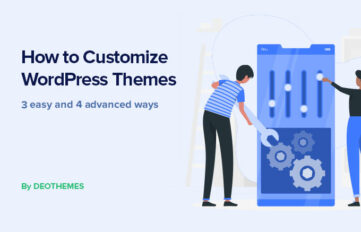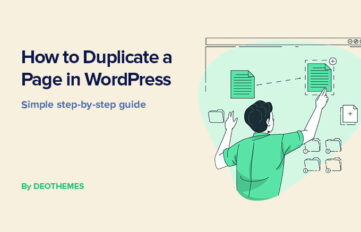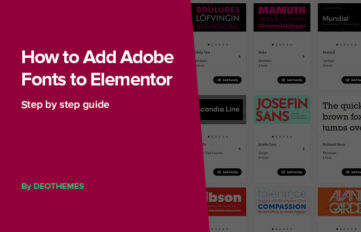A slow-loading website can be frustrating for users and can negatively impact the success of your business.
WordPress is a popular platform for building websites, but it can be prone to slow loading times. Fortunately, there are several methods to speed up WordPress performance.
One of the most effective ways to speed up WordPress site is to optimize images. Large image files can slow down a website’s loading time, so it’s important to compress images before uploading them to the site.
Additionally, using a caching plugin can help improve loading times by storing frequently accessed data in the visitor’s browser. Another way to speed up WordPress site is to minimize the use of plugins, as they can add extra code that can slow down the site’s performance.
Overall, optimizing a WordPress website for speed can lead to a better user experience and improved business results. By implementing techniques such as image optimization, caching, and minimizing plugins, website owners can ensure that their site loads quickly and efficiently.
1. Check Your WordPress Website Speed
The speed of a website stands as a critical factor, capable of influencing user experience, search engine ranking, and overall online business prosperity.
Therefore, it’s crucial to check your WordPress website speed regularly to identify any performance issues and improve them. In this section, we’ll discuss some tools and methods to measure WordPress site speed accurately and efficiently.
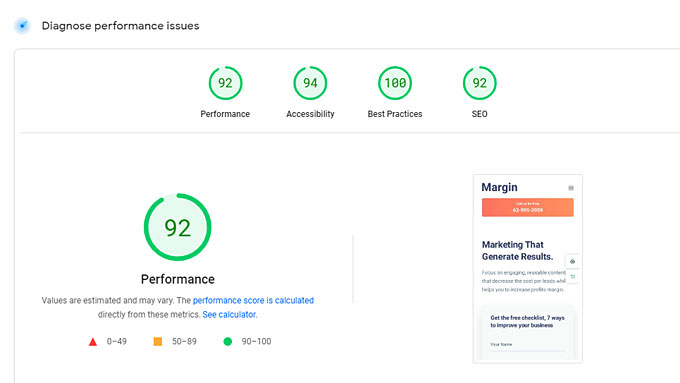
Tools and methods to measure website speed
There are various tools and methods to measure website speed, and each has its advantages and limitations. Here are some popular ones:
Google PageSpeed Insights: A free tool from Google that scans your website speed and provides suggestions to improve it. It also measures your website’s mobile and desktop performance separately.
GTmetrix: A popular speed testing tool that provides detailed reports on your website’s performance, including page speed, page size, and number of requests. It also offers recommendations to optimize your website’s speed.
Pingdom: A tool for website monitoring and performance testing that measures your website’s speed and uptime. It provides a waterfall chart that shows the loading time of each element on your website.
WebPageTest: A free site speed testing tool that allows you to test your website’s speed from different locations and browsers. It also provides advanced features such as video capture and custom scripting.
Lighthouse: A tool built into Google Chrome’s Developer Tools that measures your website’s performance, accessibility, and best practices. It also provides suggestions to improve your website’s speed and user experience.
To measure your site speed accurately, you should consider using multiple tools and methods and compare the results.
Also, keep in mind that site speed can vary depending on various factors such as server location, internet connection, and device type.
Therefore, it’s essential to test your site speed from different locations and devices to get a better understanding of your website’s performance.
2. Pick a Suitable Hosting Plan For Your WordPress Website
When it comes to speeding up your website, choosing a suitable hosting plan is one of the most important steps you can take. Here are some factors to consider when selecting a hosting plan:
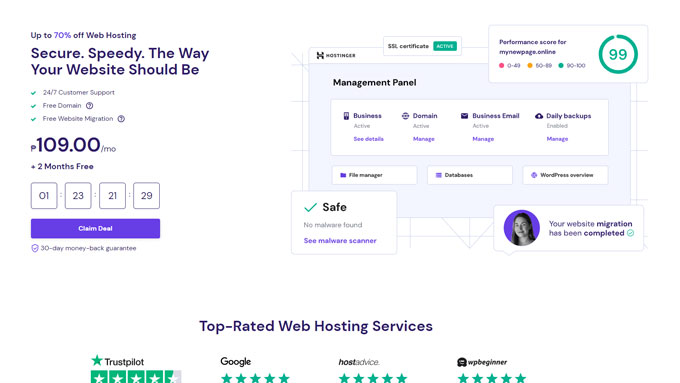
There are several types of hosting options available, each with its own advantages and disadvantages. Here are some of the most common hosting options:
Shared hosting: This is the most affordable option, but it also comes with the least amount of resources. With shared hosting, your website is hosted on a server with other websites, which can slow down your website’s performance.
VPS hosting: This option provides more resources than shared hosting and allows you to customize your server environment. However, it requires more technical knowledge to manage.
Managed hosting: With managed hosting, your hosting provider takes care of server maintenance and optimization for you. This is a good option for those who want to focus on their website content and not worry about technical details.
Dedicated hosting: This is the most expensive option, but it provides the most resources and control. With dedicated hosting, you have a server all to yourself, which can greatly improve your website’s performance.
When selecting a hosting plan, consider your website’s needs and budget. It’s also important to choose a reputable hosting provider with a good track record of performance and customer support.
3. Use Lazy Loading if Needed
Lazy loading is a technique that can help speed up your website by only loading images, videos, and iframes when they are needed. This means that if a website has a lot of images or videos, lazy loading can significantly reduce the page load time.

Explanation of Lazy Loading
Lazy loading works by delaying the loading of images, videos, or iframes until they are visible on the screen. This means that the images, videos, or iframes that are not visible on the screen will not be loaded until the user scrolls down to them.
This can help reduce the initial load time of the web page, which can result in a faster page load time.
There are several ways to implement lazy loading on a WordPress site:
Upgrade to WordPress 5.4 or higher: WordPress 5.4 introduced native lazy loading, which means that lazy loading can be enabled without the need for a plugin.
Use a plugin: There are several WordPress plugins available that can help implement lazy loading on a site. Some popular options include Lazy Load by WP Rocket, Lazy Load by WP-Optimize, and a3 Lazy Load.
Use a CDN: Some content delivery networks (CDNs) offer lazy loading as a feature. Cloudflare, for example, offers a feature called “Automatic Image Optimization” that can help lazy load images on a site.
It is important to note that lazy loading may not be necessary for all sites. If a site has only a few images or videos, lazy loading may not make a significant difference in the page load time.
However, if a site has a large number of images or videos, lazy loading can be a useful technique to help speed up the site.
Overall, lazy loading can be an effective technique to help speed up your WordPress site by only loading images, videos, and iframes when they are needed.
By delaying the loading of these elements until they are visible on the screen, lazy loading can help reduce the initial load time of a page, resulting in a faster page load time.
4. Install a WordPress Caching Plugin
One of the easiest and most effective ways to speed up WordPress site is by installing a caching plugin. A caching plugin generates static HTML files from dynamic WordPress pages and serves them to visitors, reducing the server load and speeding up the site’s load times.

Why Use a Caching Plugin?
Caching plugins can significantly reduce the time it takes for a website to load. When a user lands on a website, their browser sends a request to the server for the site’s content.
The server then processes the request and sends back the website files in small data packets.
This process can be time-consuming, especially if the website has a lot of dynamic content or heavy media files.
Caching plugins help to speed up this process by creating a static version of the website that can be served to visitors instead of generating the pages dynamically every time a user visits the site. This significantly reduces the server load and makes the site load faster for visitors.
There are several caching plugins available for WordPress, each with its own set of features and benefits. Some of the most popular caching plugins include:
When selecting a caching plugin, it’s crucial to take into account factors like ease of use, compatibility with your website’s theme and plugins, and the level of support offered by the plugin’s developers.
In summary, installing a caching plugin is a simple yet effective way to speed up WordPress website. By reducing the server load and serving static HTML files to visitors, caching plugins can significantly improve site performance and user experience.
5. Update WordPress Core, Plugins, and Themes Regularly
Regular updates to WordPress core, plugins, and themes are crucial for maintaining a fast and secure website.
In fact, WordPress updates provide for website security; 835+ million websites across the globe are using WordPress.
As is usually the case with such a popular platform, WordPress is a lucrative target for hackers. They find security holes in WordPress core, plugins, and themes, and exploit them to gain access to websites and servers.

Importance of updates for security and performance
Updating WordPress core, plugins, and themes is not only important for security reasons, but also for performance reasons.
Updated WordPress versions often contain features and enhancements that can improve website loading speed.
Additionally, updates to plugins and themes can fix bugs and compatibility issues that may be causing slow loading times or other performance problems.
To ensure that your website is always running smoothly, it is recommended to update WordPress core, plugins, and themes regularly. Here are some best practices to follow:
Always update core first, then update your plugins and themes right after.
After an update, check that the site is working as expected. If there are any issues, contact the support staff of the plugin or theme you are using.
Enable auto-updates for themes and plugins if possible, to ensure that they are always up-to-date.
Regularly updating WordPress core, plugins, and themes is a simple but effective way to keep your website secure and running smoothly.
By following best practices and staying up-to-date, you can ensure that your website is always performing at its best.
6. Use a WordPress Theme Optimized For Speed
When it comes to speeding up your site performance, one of the most important factors is choosing the right theme.
A poorly coded or bloated theme can significantly slow down your site, while a lightweight and optimized theme can help it load faster and perform better.
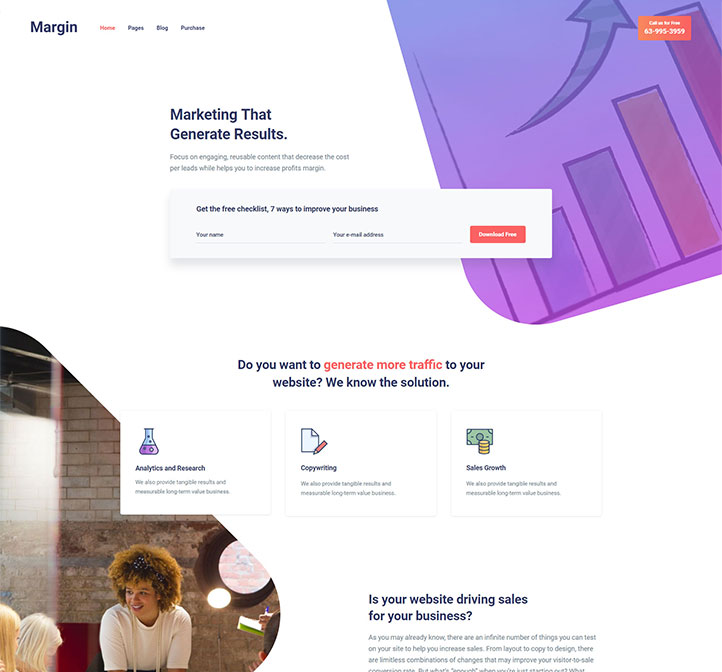
Selecting lightweight and fast-loading themes
When selecting a theme for your own website, it’s important to prioritize speed and performance. Here are some tips to help you choose a lightweight and fast-loading theme:
Look for themes that are optimized for speed and performance. Many theme developers advertise their themes as being optimized for speed, so be sure to read the theme description and reviews carefully before making a decision.
Avoid themes that are bloated with unnecessary features and functionality. While it may be tempting to choose a theme with lots of bells and whistles, these features can often slow down your site and make it more difficult to optimize for speed.
Choose a theme that is compatible with popular optimization plugins. These plugins can help speed up your site by storing frequently accessed data in a temporary cache, reducing the amount of time it takes to load web pages.
- Generally, Full Site Etiting block themes perform better than traditional classic themes since they load fewer assets and use native WordPress block editor features.
Opt for a simple, minimalist design. The more complicated your theme design, the more resources it will require to load, which can slow down your site. A simple, minimalist design can help keep your site running smoothly and quickly.
Default WordPress themes are often an excellent choice for ensuring your WordPress site’s responsiveness and speed.
By following these tips, you can choose a WordPress theme that is optimized for speed and performance, helping your site load faster and provide a better user experience.
7. Optimize Images
Images can take up a significant amount of space on a website, leading to slower loading times. Optimizing images can help reduce their file size while maintaining their quality, resulting in faster loading times and improved user experience.
Here are some tips to optimize images on a WordPress website:
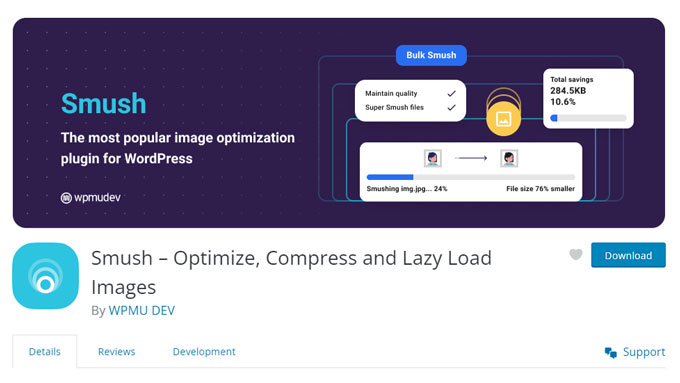
Image Optimization Plugins and Tools
There are several plugins and tools available for optimizing images on a WordPress site. Here are some popular options:
Smush: This plugin compresses and optimizes images automatically as they are uploaded to a WordPress website. It also has a feature for bulk optimization of existing images.
ShortPixel: ShortPixel is a popular image optimization tool that compresses images without sacrificing quality. It offers a variety of compression options and can optimize both new and existing images.
WP Compress: This plugin compresses images and offers a variety of optimization options, including lossless and lossy compression. It also has a feature for bulk optimization of existing images.
EWWW Image Optimizer: This plugin optimizes images automatically as they are uploaded to a WordPress site. It also has a feature for bulk optimization of existing images.
Using an image optimization plugin or tool can help reduce the file size of images on a WordPress site, leading to faster loading times and improved user experience.
8. Delete and Limit Page and Post Revisions
One of the reasons why WordPress sites can become slow is due to the accumulation of page and post revisions. Every time a page or post is saved, WordPress creates a new revision. While this is helpful for undoing mistakes, it can also slow down your site by taking up valuable database space.
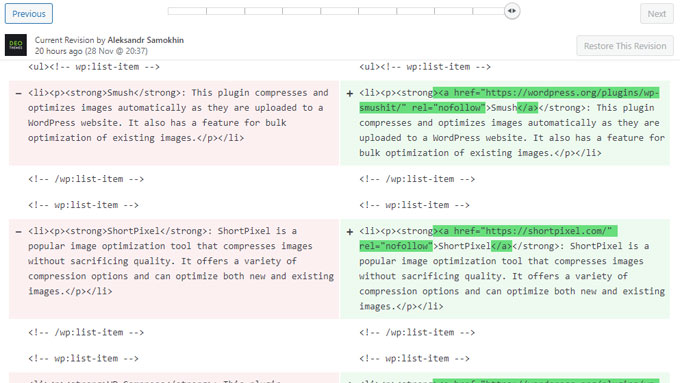
Managing and Reducing Post Revisions
To manage and reduce revisions, there are a few things you can do:
Delete Old Revisions: You can manually delete old revisions by going to the “Revisions” section of a post or page and clicking “Delete” on each revision you no longer need. However, this can be time-consuming if you have a lot of revisions. Alternatively, you can use a plugin like WP-Sweep to delete all revisions in bulk.
Limit the Number of Revisions: You can limit the number of revisions WordPress saves by adding the following code to your wp-config.php file:
define('WP_POST_REVISIONS', 3);This code limits WordPress to saving only the three most recent revisions for each post or page. You can adjust the number to fit your needs.
Disable Revisions Completely: If you don’t need revisions at all, you can disable them by adding the following code to your wp-config.php file:
define('WP_POST_REVISIONS', false);This code disables revisions completely and can help improve your site’s performance.
By managing and reducing post revisions, you can free up valuable database space and improve your site’s speed.
9. Effective Strategies to Speed Up WordPress Site Loading Time
Improving website loading time is crucial for providing a better user experience and increasing conversions. Here are some effective strategies to speed up WordPress site:
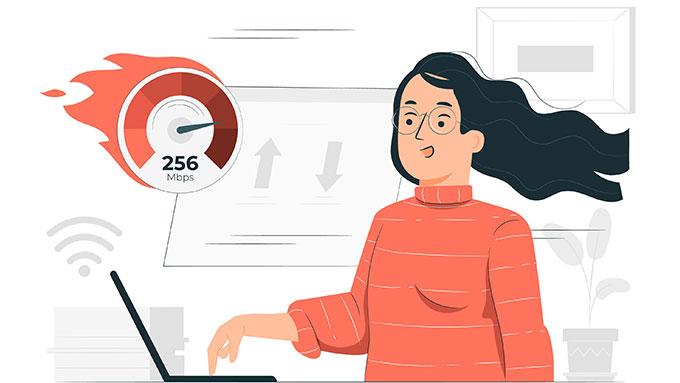
Additional Strategies for Improving Website Speed
GZIP Compression: GZIP compression reduces the size of files sent from the server to the browser, which can significantly improve website loading time. Enabling GZIP compression can be done by adding a few lines of code to the .htaccess file or by using a plugin like WP Fastest Cache.
Browser Caching: Browser caching stores static files like images, CSS, and JavaScript in the browser cache, so they don’t have to be downloaded every time a user visits the website. This can be done by adding code to the .htaccess file or by using a plugin like W3 Total Cache.
Minification: Minification reduces the size of HTML, CSS, and JavaScript files by removing unnecessary characters like whitespace and comments. This can be done manually or by using a plugin like Autoptimize.
By implementing these additional strategies, website owners can further improve the loading time of their WordPress sites.
10. Disable Pingbacks From Other Blogs
Pingbacks are a way for WordPress sites to communicate with each other when they link to one another.
While this feature can be useful for some, it can also slow down your site and cause unnecessary server load. Disabling pingbacks can improve the performance and speed up your WordPress site.

Disabling pingbacks for improved performance
To disable pingbacks in WordPress, there are a few different methods you can use:
Disable pingbacks in WordPress settings: Go to Settings > Discussion and uncheck the box next to “Allow link notifications from other blogs (pingbacks and trackbacks) on new articles”.
Use a plugin: There are several plugins available that can help you disable pingbacks on your site. One popular plugin is called Disable XML-RPC Pingback. Simply install and activate the plugin to disable pingbacks.
Edit your theme’s functions.php file: If you’re comfortable editing code, you can add the following code to your theme’s functions.php file to disable pingbacks:
function disable_pingback( &$links ) {
$links = array();
}
add_filter( 'pre_ping', 'disable_pingback' );By disabling pingbacks, you can improve the performance of your site and reduce unnecessary server load.
11. WordPress Performance Optimization Best Practices
WordPress performance optimization is crucial for any website owner or developer who wants to provide a fast and responsive user experience.
There are several best practices that can be followed to optimize the speed and performance of a WordPress site. In this section, we will summarize some of the key best practices for WordPress speed optimization.

Summarizing key best practices for WordPress speed optimization
Use a lightweight and fast WordPress theme that is optimized for speed and performance. Avoid using bloated themes that come with unnecessary features and functionalities.
Optimize images by compressing them and reducing their size without sacrificing quality. Use image optimization plugins like Smush or ShortPixel to automate the process.
Minimize HTTP requests by reducing the number of scripts, stylesheets, and other resources that are loaded on each page. Use a caching plugin like WP Fastest Cache or WP Super Cache to reduce the number of requests.
Use a content delivery network (CDN) to distribute your website’s static assets across multiple servers. This will reduce the load on your server and improve page load times.
Optimize your database by removing unnecessary data, optimizing tables, and cleaning up post revisions. Use plugins like WP-Optimize or WP Sweep to automate the process.
Use a lazy loading plugin to defer the loading of images and other resources until they are needed. This will improve page load times and reduce the amount of data that needs to be downloaded.
Minimize the use of external scripts and services, such as social media widgets and tracking scripts. These can slow down your site and increase page load times.
Use a reliable and fast hosting provider that is optimized for WordPress. Avoid shared hosting plans and opt for a dedicated or VPS hosting plan.
Keep your WordPress installation, themes, and plugins up to date to ensure that you are using the latest and most secure versions.
Enhance your website’s performance by utilizing performance monitoring tools such as GTmetrix or Pingdom. These tools help you track your website’s performance and identify areas for improvement.
Implement a content delivery network (CDN) to distribute your website’s static assets across multiple servers. This will reduce the load on your server and improve page load times.
By following these best practices, you can significantly improve the speed and performance of your WordPress site. Remember to regularly monitor your site’s performance and make adjustments as needed to ensure that it continues to provide a fast and responsive user experience.
12. Optimize WordPress Database
Optimizing the database is one of the most effective ways to speed up your website. The database stores all the essential information of a website, including posts, pages, user data, and settings.
Over time, it can become bloated with unnecessary data, which can slow down the site’s performance. Here are some tips to optimize your website database:

Plugins for database optimization
There are several plugins available that can help optimize your site database. These plugins can clean up the database, remove unnecessary data, and optimize database tables.
Here are some of the most popular plugins for WordPress database optimization:
WP-Optimize: It is a popular plugin that can clean up the database, remove unnecessary data, and optimize database tables. It can also schedule automatic cleanups, which can help keep the database optimized.
WP-Sweep: This plugin can clean up the database by removing unnecessary data, such as post revisions, spam comments, and unused tags. It can also optimize database tables and repair corrupted tables.
WP DBManager: It is an all-in-one plugin that can help manage the database. It can optimize database tables, repair corrupted tables, and schedule automatic backups.
Using a plugin for database optimization can be an easy and effective way to optimize the WordPress database.
However, it is important to use a reliable and trustworthy plugin, as using an unreliable plugin can lead to data loss or corruption.
It is also important to backup the database before making any changes to the database.
13. Boost Your WordPress Performance: Top Plugins to Speed Up WordPress
Highlighting Top Performance-Enhancing Plugins
WordPress has a plethora of plugins that can help boost your website’s performance. Here are some of the top performance-enhancing plugins that can help you speed up WordPress site:
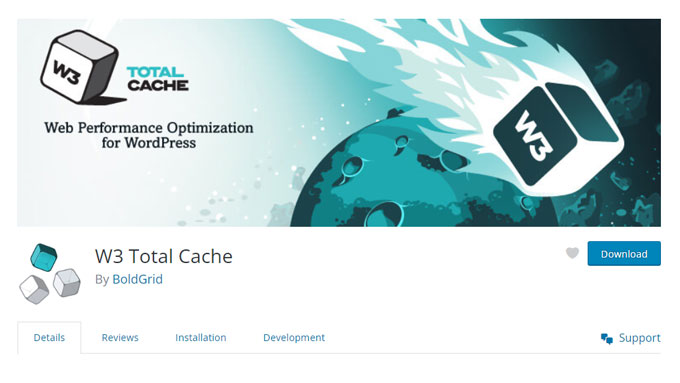
WP Fastest Cache: This plugin creates static HTML files from your dynamic website and helps to improve page load times.
W3 Total Cache: This plugin is designed to improve user experience and page speed by caching every aspect of your website.
WP Super Cache: This plugin generates static HTML files from your dynamic website and serves them to visitors, which can help reduce server load and improve page speed.
Smush: This plugin compresses your images and helps to reduce their file size without compromising their quality, which can help improve page load times.
BJ Lazy Load: This plugin helps to reduce the number of HTTP requests and improve page load times by loading images only when they are visible on the screen.
Autoptimize: This plugin optimizes your website’s code and helps to reduce its file size, which can help improve page load times.
WP-Optimize: This plugin optimizes your WordPress database and helps to reduce its size, which can help improve page load times.
WP Rocket: This plugin helps to reduce page load times by loading images and videos only when they are visible on the screen.
Perfmatters: This plugin helps to improve page load times by disabling unnecessary scripts and stylesheets on your website.
WP Smush Pro: This plugin compresses your images and helps to reduce their file size without compromising their quality, which can help improve page load times.
Hummingbird: This plugin optimizes your website’s code and helps to reduce its file size, which can help improve page load times.
WP Performance Score Booster: This plugin helps to improve page load times by optimizing your website’s code and reducing its file size.
By using these top performance-enhancing plugins, you can help to improve your website’s loading speed and provide a better user experience for your visitors.
14. Clean up Your wp_options Table and Autoloaded Data
WordPress sites can become slow over time due to various factors, including large amounts of data in the wp_options table.
The wp_options table stores various site settings and configurations, including plugin and theme settings.
When a plugin or theme is installed, it can add data to the wp_options table, which can slow down the site if the table becomes too large.

Understanding wp_options table and autoloaded data
The wp_options table is a crucial part of a WordPress site’s database. It stores various site settings and configurations that are used to run the site.
When a plugin or theme is installed, it can add data to the wp_options table. Some of this data is set to autoload, which means it is loaded on every page load, even if it’s not needed.
Autoloaded data can slow down a site, especially if there is a lot of it. It’s important to periodically clean up the wp_options table and remove any unnecessary autoloaded data to speed up the site.
Cleaning up the wp_options table can be done in several ways. One way is to use a plugin like WP-Optimize or WP-Sweep. These plugins can help you clean up the wp_options table and remove any unnecessary data, including autoloaded data.
Another way to clean up the wp_options table is to manually remove any unnecessary data. This can be done by running SQL queries on the database.
For example, you can run the following query to find out how much autoloaded data is in the wp_options table:
SELECT SUM(LENGTH (option_value)) as autoload_size FROM wp_options WHERE autoload='yes';If the autoloaded data size is above 1MB, it’s recommended to clean it up. You can do this by running the following query:
UPDATE wp_options SET autoload = 'no' WHERE autoload='yes';This will remove the autoloaded data from the wp_options table and speed up the site.
In conclusion, cleaning up the wp_options table and removing any unnecessary autoloaded data is an essential step to speed up WordPress. By periodically cleaning up the wp_options table, you can ensure that your site runs smoothly and quickly.
15. Test Multiple Times Because of Caching
Testing the speed of your site is not a one-time task. Since caching can significantly affect the results of your tests, it is essential to test your site multiple times to get an accurate measurement of its speed.

The impact of caching on testing
Caching is the process of storing frequently accessed data so that it can be quickly retrieved when needed. When a user visits a website, their browser caches a copy of the site’s files for future reference.
The next time the user visits the same site, the browser can retrieve the files from its cache instead of downloading them again. This process speeds up the loading time of the site.
However, caching can also affect the results of speed tests. If a user visits a site multiple times, the browser will retrieve the files from its cache, making the site appear faster than it actually is.
To get an accurate measurement of a site’s speed, it is essential to test it multiple times.
When testing a site multiple times, it is important to clear the browser cache between tests. This ensures that the browser downloads all the files from the site, providing an accurate measurement of its speed.
In addition to clearing the browser cache, it is also important to use a variety of testing tools. Different tools may provide different results, depending on how they measure site speed.
By using multiple tools, you can get a more accurate measurement of your site’s speed.
In conclusion, testing a WordPress site’s speed is not a one-time task. Caching can significantly affect the results of speed tests, so it is essential to test the site multiple times and clear the browser cache between tests.
Using a variety of testing tools can also provide a more accurate measurement of the site’s speed.
16. Warning About Page Builders
When it comes to building websites on WordPress, page builders can be a double-edged sword. On one hand, they can make it easy to create custom layouts and add functionality to your site without needing to know how to code.
On the other hand, they can also slow down your site and negatively impact its performance.

Balancing functionality and performance
The key to using page builders effectively is to find a balance between functionality and performance. While it can be tempting to add every feature and element available, this can quickly bog down your site and make it slow to load.
To avoid this, it’s important to be selective about the features and elements you add to your site. Consider whether each one is truly necessary and if it adds value to your site.
Additionally, be mindful of how many plugins you are using alongside your page builder, as each one can add additional bloat to your site.
Another way to balance functionality and performance is to choose a high-end page builder that is optimized for speed. These builders are designed to minimize bloat and streamline the code used on your site.
While they may come with a higher price tag, they can ultimately save you time and money in the long run by keeping your site fast and efficient.
In conclusion, page builders can be a powerful tool for building websites on WordPress, but they must be used carefully to avoid slowing down your site.
By finding a balance between functionality and performance and choosing a high-end builder, you can create a site that is both beautiful and fast.
17. Split Long Posts into Multiple Parts
Long posts can be overwhelming for readers and can negatively impact page load times. To avoid this, it is recommended to split long posts into multiple parts. This section will discuss strategies for breaking up lengthy content.

Strategies for Breaking Up Lengthy Content
Use the “More” Tag: WordPress allows you to split a post by using the “More” tag. This tag creates a “Read More” link that readers can click to view the full post. This strategy is ideal for posts that are too long to fit on a single page but don’t necessarily need to be split into multiple parts.
Use Pagination: Another option is to split long posts into multiple pages using pagination. It can be done directly from a WordPress admin dashboard. When in the editor, add a new block and start typing /page, from the suggestion select the Page Break block. This strategy is useful for posts that are extremely long and can be broken down into logical sections. Readers can navigate through the pages easily, and it can also help to increase page views.
Use Headings and Subheadings: Breaking up a post with headings and subheadings can make it easier for readers to scan the content and find what they’re looking for. This strategy is useful for posts that are not necessarily too long but contain a lot of information.
Use Lists and Tables: Lists and tables can help to break up lengthy content and make it easier to read and understand. This strategy is useful for posts that contain a lot of data or information that can be presented in a list or table format.
By implementing these strategies, you can make your long posts more manageable for readers and improve page load times.
18. Use a Content Delivery Network (CDN)
A Content Delivery Network (CDN) is a network of servers distributed geographically, designed to deliver website content to users based on their location. By utilizing a CDN, you can significantly improve the loading speed of your site.
CDN caches your website’s static content, such as images, JavaScript, and CSS files, and delivers them from servers that are closest to your visitors. Some recommended CDN services include Cloudflare, MaxCDN, and Amazon CloudFront.

Introduction to CDNs and their benefits
CDNs are a great way to improve the loading speed of your WordPress website. CDNs store static content (such as images, JavaScript, and CSS files) on servers located around the world, so that when a user visits your website they can be served with files from the server closest to them.
This results in faster page load times for visitors from all over.
The key benefit of using a CDN is the reduction in latency. When a user visits your site, the CDN server closest to the user’s geographic location delivers the content, leading to faster loading times.
This decentralization of content dissemination improves website accessibility and ensures a seamless browsing experience for your users, regardless of their location.
Moreover, CDNs offer additional benefits such as traffic spike management and added security features.
Their distributed nature allows them to handle sudden increases in traffic, preventing server overload. The added security layers protect your site from threats like DDoS attacks, improving your website’s overall security profile.
To sum up, integrating a CDN is a strategic move towards improving your WordPress site’s speed, accessibility, stability, and security, all of which contribute to a superior user experience and better SEO rankings.
19. Use the latest version of PHP
PHP is the programming language that powers WordPress. Using the latest version of PHP ensures that your website benefits from performance improvements and security patches. PHP releases updates regularly, and staying up to date is crucial for optimal website performance.
WordPress recommends PHP version 7.4 or greater. Check your current PHP version and ensure you’re using the latest stable release. Updating PHP can be done through your hosting provider or by following the official WordPress guidelines.

The significance of PHP version for performance
Using the latest version of PHP can significantly improve your website’s loading speed. Newer versions of PHP take up less server resources and are optimized for faster performance. Furthermore, older versions are more prone to security exploits and should be avoided as much as possible.
Updating to the latest version of PHP is an easy way to get a performance boost.
20. Minify CSS and JavaScript files
Minification is the process of removing all unnecessary characters, such as white spaces, line breaks, and comments, from JavaScript and CSS files.
Minifying these files reduces their size, resulting in faster loading times for your website. There are several minification plugins available for WordPress, such as Autoptimize and W3 Total Cache.
When choosing a WordPress plugin, consider its compatibility with your theme and other plugins, as well as any specific settings or considerations required for optimal performance.
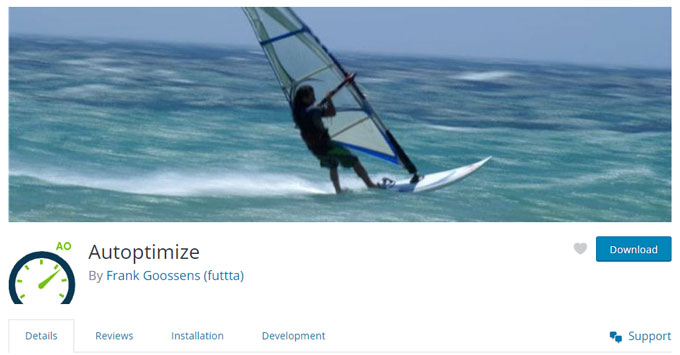
Minification plugins and considerations
Minifying your website’s code is a powerful method for improving your site’s load time. This process involves eliminating unnecessary characters from your site’s coding files – such as whitespaces, line breaks, and comments.
By doing this, the size of your code is reduced, leading to quicker download times for your users.
For WordPress websites, there are several plugins available that can perform this task for you. Plugins like Autoptimize, W3 Total Cache, and WP Super Minify are popular choices.
These tools can minify your HTML, CSS, and JavaScript files, often with just a few clicks.
However, keep in mind that minification should be done with consideration. While these plugins can enhance site performance, incorrect configuration can lead to site errors or issues with functionality.
Always ensure to back up your website before implementing minification and test thoroughly after it’s applied to ensure your site is running smoothly.
21. Don’t host videos on your web server
Videos can significantly impact your website’s loading speed, especially when hosted directly on your web server. Instead, consider uploading your videos to popular hosting platforms like YouTube or Vimeo and embedding them on your site.
This offloads the bandwidth and resources required to serve videos, ensuring a smoother and faster user experience.
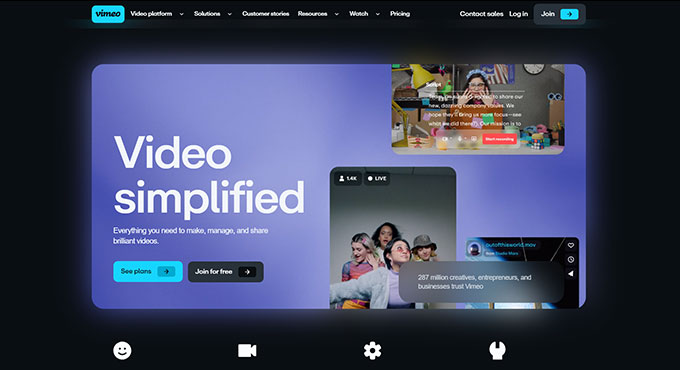
Use video hosting platforms and embed them on your site
Large video files can take up considerable space and significantly slow down your website’s load times. To mitigate this issue, consider using a video hosting platform such as YouTube, Vimeo, or Wistia.
These platforms are specifically designed to handle video streaming efficiently and effectively. They offer optimized playback and an intuitive interface for your viewers, improving the overall user experience.
To include these videos on your website, simply embed the video link instead of uploading the entire video file. WordPress makes this process easy: simply paste the video URL into your post, and it will automatically convert into an embedded video player.

This method ensures your content is still accessible, interactive, and engaging, but without the hefty load times associated with hosting videos directly on your site.
Remember, faster loading times contribute to better SEO rankings and improved user experience, essential for the success of any website.
Always ensure videos are relevant, high-quality, and provide value to your audience. This not only enhances your site’s credibility but also keeps visitors engaged and more likely to return.
Essential Tips to Drastically Speeding Up WordPress Site for Mobile Users
Prioritize Mobile-First Optimization
With the increasing number of mobile users, optimizing your WordPress website for mobile devices is crucial. Adopting a mobile-first approach involves designing and developing your site with mobile users in mind, ensuring that it looks and functions seamlessly across different devices.
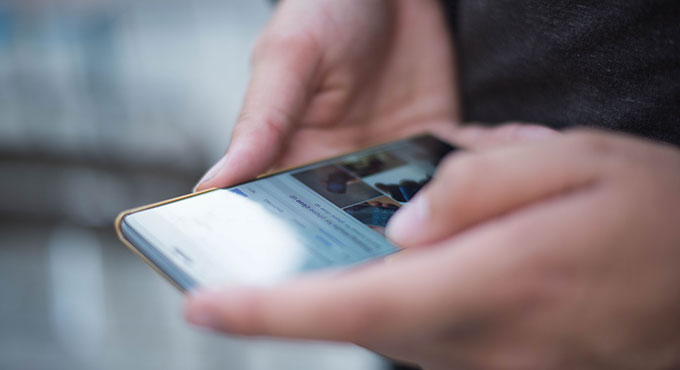
Implement responsive design, optimize font sizes, and ensure easy navigation and touch-friendly elements to enhance the mobile user experience.
Optimize Images for Mobile Viewing
Images are an integral part of any website, but they can significantly impact loading times, especially on mobile devices with limited bandwidth.
Optimize your images for mobile viewing by compressing them without sacrificing quality.

You can use plugins like Smush or Optimole to automatically optimize images as you upload them. Additionally, consider implementing responsive image loading techniques, such as lazy loading, to only load images when they come into view.
Utilize Mobile-Friendly Plugins and Themes
Choose plugins and themes that are optimized for mobile devices. Look for mobile-friendly themes that are lightweight, fast-loading, and responsive. Similarly, select plugins that have been designed with mobile optimization in mind.
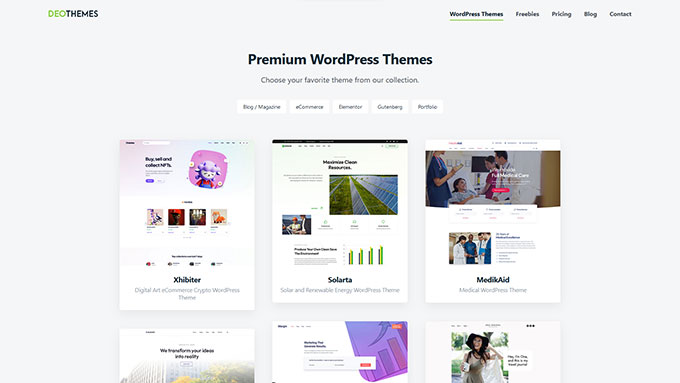
Test the compatibility of these plugins and themes with your website to ensure a seamless and responsive mobile experience.
Offload Media to Google Cloud Storage
Offloading your WordPress media library files to a cloud storage service like Google Cloud Storage can significantly improve the performance of your WordPress website.
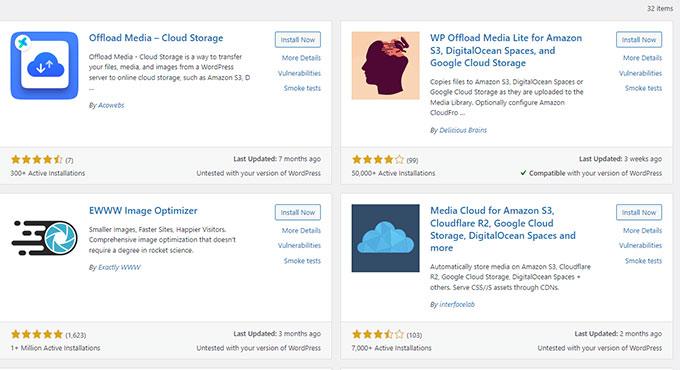
By storing your images, videos, and other media files on a reliable and scalable cloud platform, you reduce the burden on your web server, resulting in faster loading times.
Follow the necessary steps to integrate Google Cloud Storage with your site, and enjoy the benefits of improved load speed and performance.
Conclusion
In conclusion, the strategies outlined in this article can help you to improve page load times and make your website more user-friendly.
Implementing these strategies can also improve your SEO rankings and drive more organic traffic to your website.
With the right approach, you can ensure that your website is fast and efficient while providing a great experience for visitors. Good luck!
In conclusion, optimizing the performance of your WordPress website is vital for delivering a seamless user experience and improving your site’s visibility in search engines rankings.
By implementing the essential tips and techniques discussed in this blog post, you can significantly speed up WordPress site.
Regularly monitoring and optimizing your website’s performance should be an ongoing practice to ensure that your visitors have a fast and enjoyable browsing experience.
Take action today and provide your audience with a blazing-fast WordPress website.
If you enjoyed this article check our other guides: