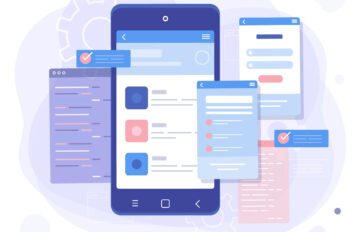This 7-step checklist will help you to improve your WordPress site.
Step 1. Delete Dummy Content
After installing a new theme on a fresh WordPress installation you probably won’t need any default content. Navigate to Posts -> All posts and delete Hello World post. Then, navigate to Pages -> All pages and delete Sample Page.
Step 2. Install and configure Autoptimize plugin
Install Autoptimize plugin and navigate to Settings -> Autoptimize. We recommend following settings, they work great on our configuration, however they may not work on yours, always test it.
JavaScript Options

CSS Options

HTML Options

Image Optimization

This step alone can boost your website loading speed twice, however it all depends on your hosting and server configuration.
Step 3. Edit colors and typography settings
To edit colors and typography of your site, make sure that Kirki plugin is installed and activated. Navigate to Appearance -> Customize -> Colors to edit your colors and Appearance -> Customize -> Typography to edit your typography settings.
Step 4. Create and upload a custom favicon
Personally, I don’t like any online favicon generators, but you can give it a try. If you don’t have a graphic editor like Photoshop you can use any free tools such as Canva or Figma. Simply create a new document with 512px by 512px size and add your logo. Save it as favicon.png. Navigate to Appearance -> Customize -> Site Identity -> Site Icon and upload your new icon.
Step 5. Upload your logo
To make your site look better you need good branding. However, just a simple logo with a short memorable tagline will do the trick. Navigate to Appearance -> Customize -> Header & Logo -> Logo and choose logo type. If you don’t have an image logo, simply select Text and edit typography and color settings.
Step 6. Create an XML sitemap
With a recent WordPress 5.5 update XML sitemaps are now part of the WordPress core functionality. However popular plugins like Yoast SEO, SEMRush, or All in One SEO Pack do this job better. To use native WordPress sitemaps simply update to the 5.5 version. To use Yoast SEO sitemaps navigate to SEO -> General -> Features tab and toggle the XML Sitemaps switch.
Step 7. Improve your site loading time
When it comes to SEO and User Experience nothing is more important than speed. Check your site loading time with popular tools, such as Pingdom and GTmetrix. If your loading speed is above 3 seconds ( ideally 2 seconds ) then you might need some improvement. First of all, pick a speed optimized theme.
To improve your site speed even further follow the guide on how to speed up your WordPress.
Even if your theme is light and fast, ultimately, content will primarily dictate how fast your site will perform. Images play a huge factor in speed results, as well as hosting, server, extra plugins, content, and more.
Images
First and simple rule: Don’t upload larger images than what is needed. We recommend 1920 x 1080 as a maximum resolution for your images. Crop your images and optimize them with tools such as Optimizilla. It can reduce image size by up to 90%.
Caching / Minification Plugins
We recommend using these caching plugins. However, depending on your server configuration they can work differently.
Hosting
If your site is hosted on shared hosting, consider upgrading to a better hosting plan or getting a VPN. Some shared hosting services can be overcrowded and have a direct effect on speed. Hosting can play a very big role in your site speed. On our demos, we’re using Cloudways, which has good speed performance and starts from $10 a month.
Gzip Compression
It can dramatically reduce file sizes (up to 80% ) of static files like HTML, CSS, and JavaScript during delivery. If your web host isn’t doing this already, please contact them and setup gzip compression. Plugins like W3 Total Cache and WP Super Cache have options for enabling gzip compression.
Wrapping it up
Taking these steps can help you and your website to succeed. If we miss something let us know in the comments below. See you next time 🙂
If you enjoyed this article check our other guides: